Design, Segment and Personalize Thank You Letters in Bloomerang!
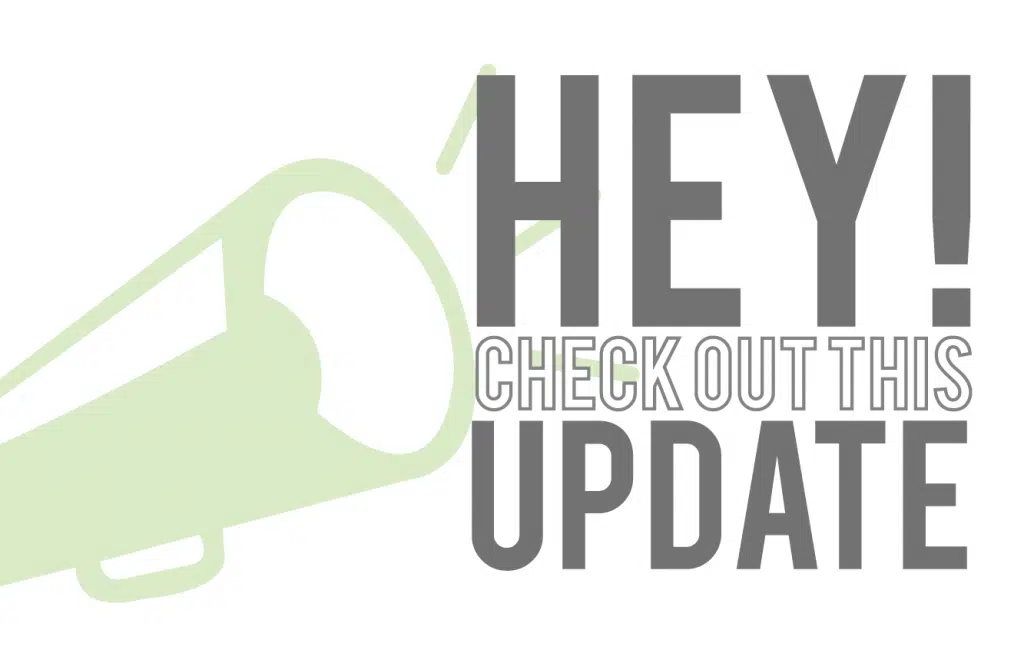
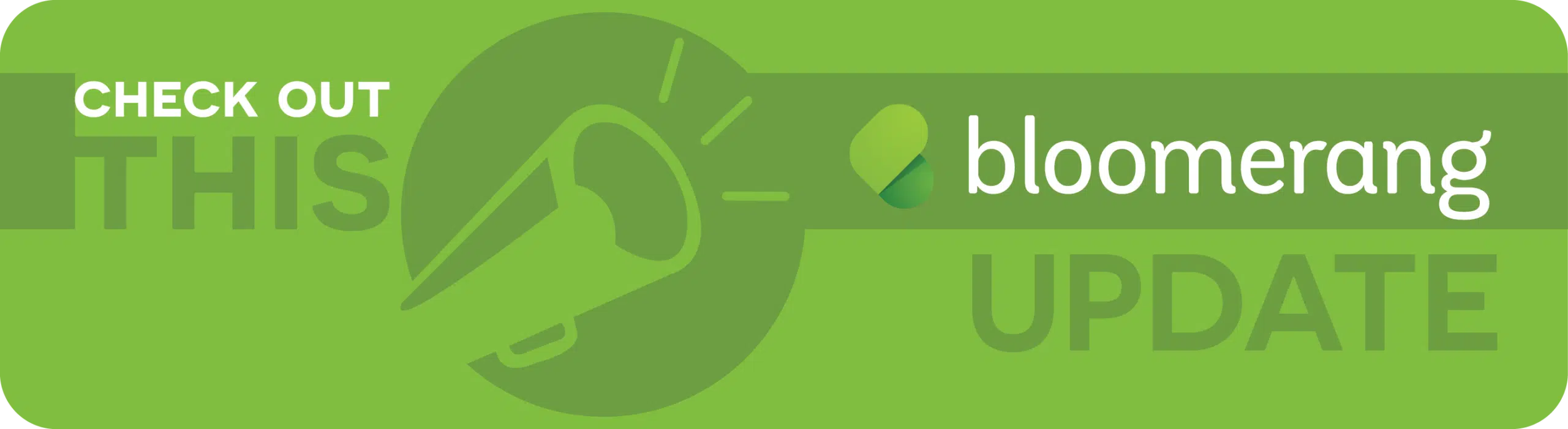
One of the most important factors in donor retention is sending a proper and timely thank you for every donation that comes through the door. However, what may seem like a straightforward task can prove to be quite time consuming when having to figure out which list of donors should receive which letter, merging all the lists of donors into the various Microsoft Word templates, all while recording somewhere which letter was sent and when… all within 48 hours of receiving the gift.
With Bloomerang, there is an easier way.
Design, segment, and personalize every letter your organization sends using Bloomerang’s letter tools.
Step 1: Design
Use Bloomerang’s letter templates for all your organization’s letter needs. Whether you are sending daily thank you letters, year-end receipts, monthly newsletters, or solicitations, Bloomerang has you covered. Design your letters once, then run them whenever you are ready to send the letters to your constituents. Bloomerang saves a copy of every generated letter on the Constituent’s timeline.
Step 2: Segment
When it comes thank you letters, it’s not a one-size-fits all solution. A first-time donor should not receive the same thank you letter as donor who has been supporting your organization for the last 5 consecutive years. A $20, monthly donor should be thanked differently from a donor who made a $5,000 pledge. Use the filters section in letters to allow Bloomerang to assign the appropriate donors to each letter.
Step 3: Personalize or Edit
Need to add a personal note or make changes to a letter generated by Bloomerang? No problem! Edit individual letters to make them personal, or fix issues before sending the final version. Make the donor experience personal, and watch how it improves your donor engagement. Any changes made to your letters will be saved directly to the constituent’s interaction in Bloomerang. This means you can always count on Bloomerang to show you exactly what was sent to your constituents (much better than exporting as a Word Doc)!
So, what are you waiting for? Say goodbye to mail merges and let Bloomerang’s letter tools help you gain efficiency and engage donors today!
Bloomerang is always working to bring you the best donor retention tools in the industry. View our Product Changelog to see everything we’ve been been up to.
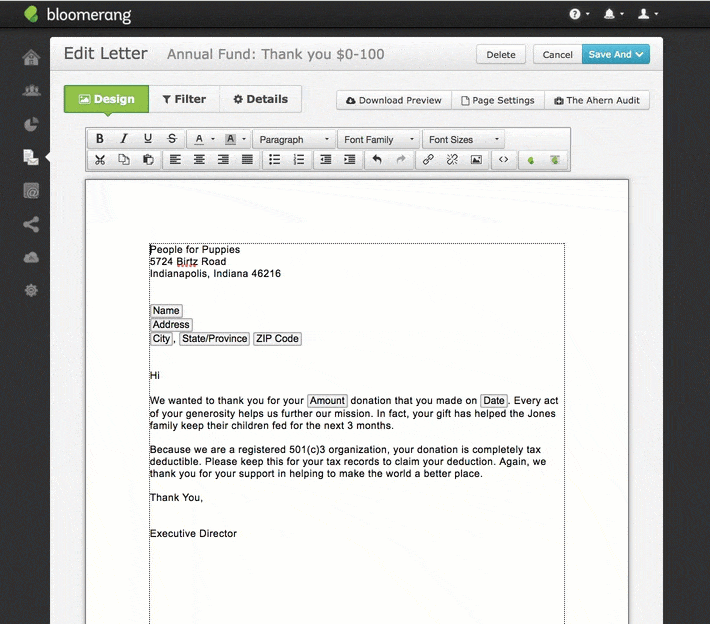
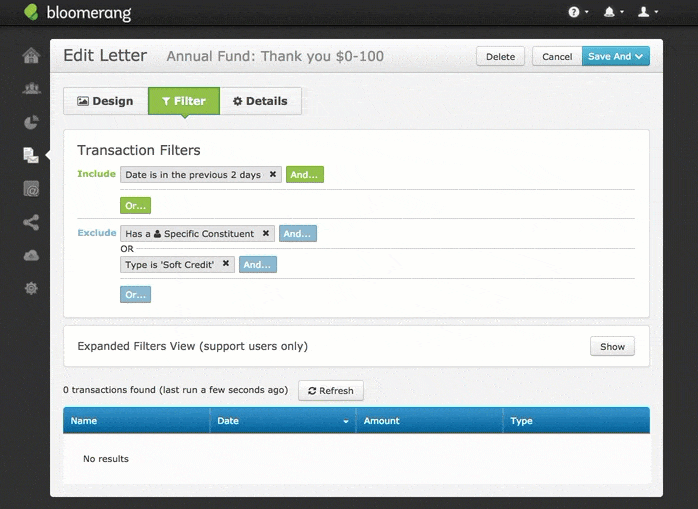
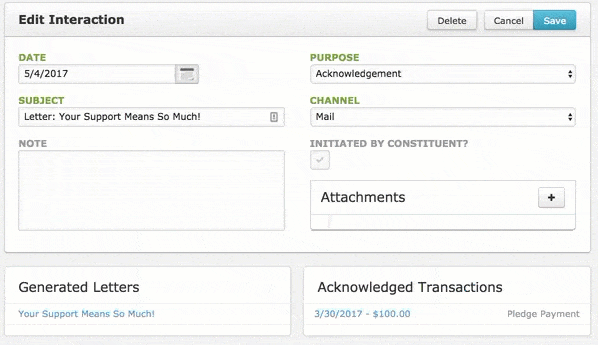
Comments
Kristen Hay
Hi Sean - This explanation might help: When Bloomerang Assigns Letters When you add or edit a transaction in Bloomerang, you can select an acknowledgement letter from your existing letter templates and assign it to that transaction. You can then generate the assigned letter when you save the transaction. Manual Assignment Process When you manually add or edit a transaction, you can select whether to send an acknowledgement letter. In the "Has this donation been acknowledged" section, you select "No" or "Yes", and then in the "Send an acknowledgment now" section, you select "Letter" and choose which letter template to use. If you want the letter to generate immediately, you would also select the "Generate letter on save" option before clicking save. After saving, you can download the letter PDF by clicking "Download letter". What Happens After Assignment After the letter has been generated, Bloomerang creates an interaction on the constituent's timeline, and the transaction is marked as acknowledged. Automatic Assignment Options For automatic letter assignment, Bloomerang offers these options: 1. Letter Batch: To generate a batch of letters for multiple donors at once 2. Journey Automation: To automate email acknowledgements and create custom donor journeysSean
The filters look nifty. But, it's not clear at what point in the process Bloomerang would assign the letter. If I'm manually assigning the letter now, what would I do differently to have Bloomerang assign the letter?